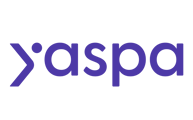How to add and remove additional admin users to your Yaspa account
Adding members of your team 👋
Before you can add your team members, be sure that they register with us first. Send them the following link:
Once they have done that, you need to go to "Your Company", and then “Company Settings” in your profile settings in the top right of your dashboard.
Ensure that they don't attempt to "create a new merchant" before you've been able to add them to your company.

Next, navigate to the "Company Users" tab shown below

Click "Add User" and enter the email address for the Yaspa account you want to add as an admin and select their role.
(Note: This must be an existing Yaspa account, and not an admin at another company)

When you have entered the email address and selected their role, click "Add User" and this Yaspa user will now be able to log in to your company account!
It's always a good idea to add additional admin users, to make sure your company can always access your account.
Removing members of your team
Removing someone will mean they can no longer access any part of the Yaspa account.
First, navigate to the "Company Users" tab as shown above
Next, click the delete icon next to the user account you wish to remove

Now confirm the removal of the account by clicking "Remove User"

The user is now removed and will no longer be able to access the Yaspa account.