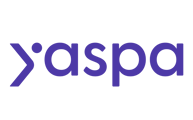A guide on how to enable refunds through Yaspa
Payment links - Enabling a Refund
Within the Payment Links section, you can issue refunds for individual transactions.
Please note that for refunds to be made:
- You need to have the Yaspa Payouts module enabled. Please talk to your account manager if you are not sure.
- Then, within the Payouts section, you need to have Refunds enabled, by toggling on the Allow cashier to refund a pay-in option.
To manually issue a refund for a payment (made by a payment link), the user will need to click on the Payment Links section in the admin dashboard - this can be found on the main navigation:
The user would then click on the payment that needed to be refunded, which would open up the below page:
The user would then click on the ‘refund’ button, which would present a pop-up for the user to provide a reason for the refund. They can then confirm the refund.
Online Pay-ins - Enabling a Refund
Firstly, a user would need to have refunds enabled. To do this, the admin user would need to turn refunds ‘on’ in the Payout section within the Admin Dashboard. The refund feature would need to be toggled on to - allow cashier to refund a pay-in - refunds will only work if the merchant is set up with Payouts also enabled.
To make a refund for an Online Pay-in, the user will need to click on the Pay-ins section in the admin dashboard - this can be found on the main navigation:
The user would then click on the payment that needed to be refunded, which would open up the below page.
The merchant user would then click on the refund button, which would present a pop-up for the user to provide a reason for the refund. They can then confirm the refund.