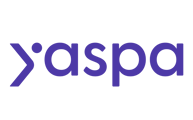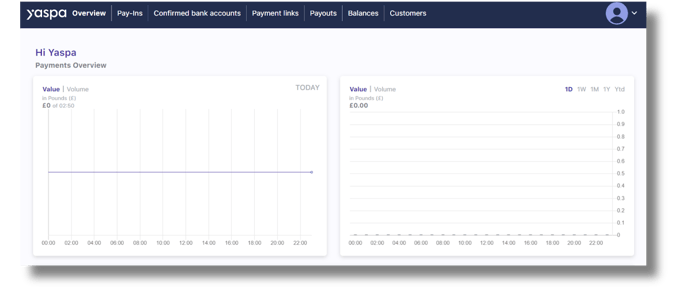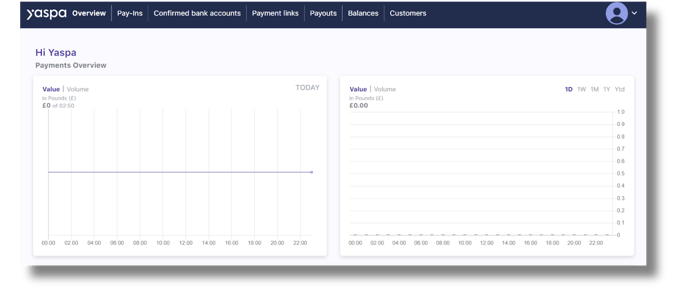A complete guide to setting up your Yaspa merchant account. Please view our video below for further instructions.
The sign-up process for the primary merchant user
1. Create your account 👤
First, visit our account registration form (if you want to set-up a Yaspa test account, sign-up here). However, the process will be the same for both.
Once you've clicked the link, you should see the following screen:
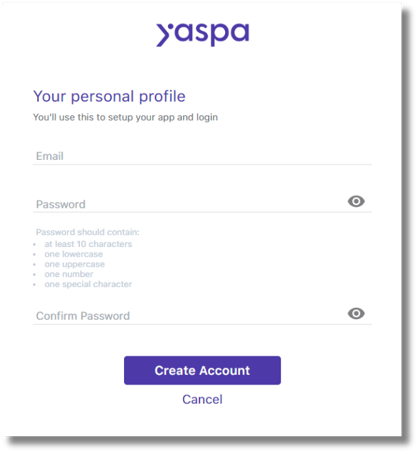
This is where you will create your admin account and add the merchant account name.
2. Verify your email address ✅
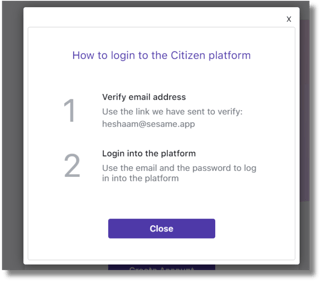
Once you have submitted the form, you'll receive a verification email from 'getstarted@yaspa.com'
The emails look like this:
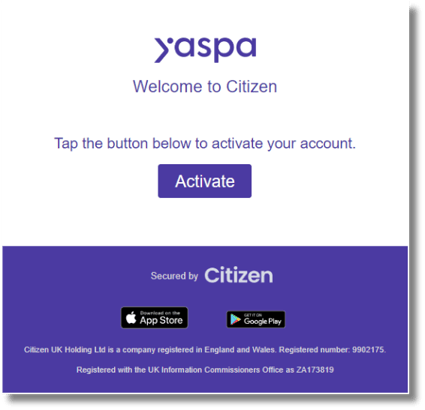
You must click 'Activate' here and follow the link. After which, you should see this screen:
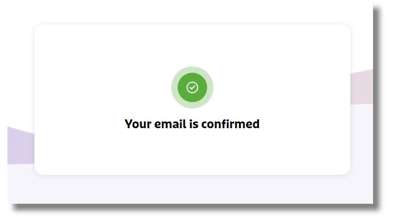
3. Log in and create your company name
You can now log in:
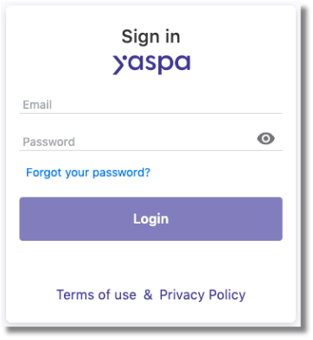
Next up, create your merchant account name:
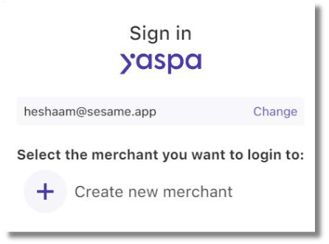
Once you've created a name and submitted your entry, simply click on your new merchant account name and you will be logged into your Yaspa dashboard:
The sign-up process for non-primary merchant users
If you are the primary merchant user looking to add new users, view our article on this here.
1. Create your account 👤
For all subsequent merchant users, the sign-up process is different. This will require you to first set-up your account via our account registration form:
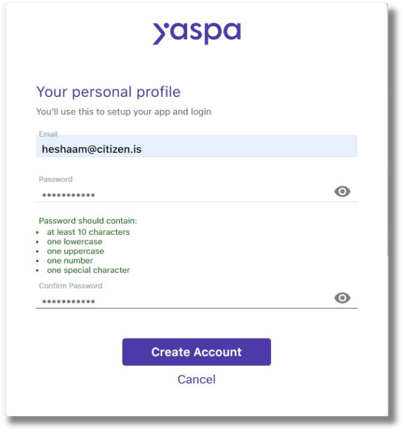
2. Verify your email address ✅
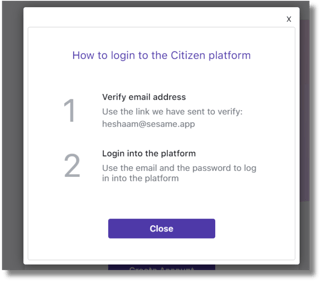
Once you have submitted the form, you'll receive a verification email from 'getstarted@yaspa.com'
The emails look like this:
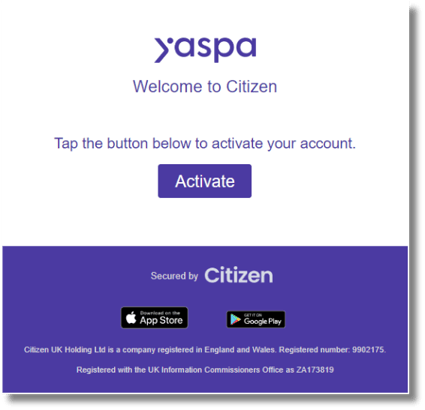
You must click 'Activate' here and follow the link. After which, you should see this screen:
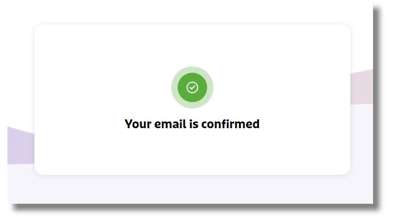
3. Log in and request access from the primary user to the merchant account
You can now log in:
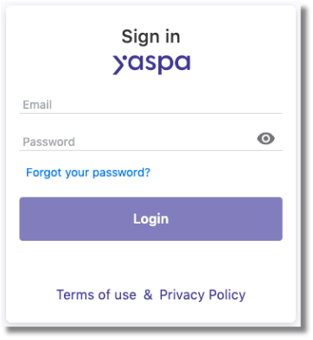
Once you've done this, you'll see the screen:
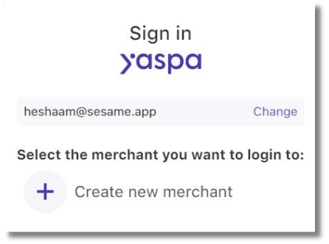
If you do not see your merchant account name here, you'll need to request access from the primary merchant user. Once they've granted you access, you should receive an email confirming this and it will look like this:
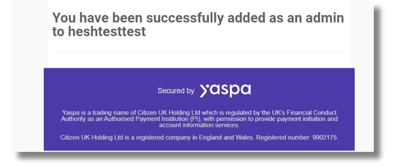
Simply head back to the log-in screen and you should now see your merchant account name listed. Click on the merchant account name to log into your Yaspa dashboard: